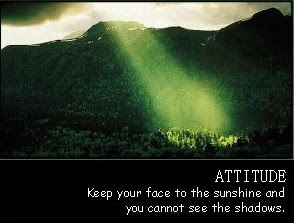
1. Kasi laju startup
- startup tu maknanya waktu yg diambil dr masa korang tkan button power kt pc tu smpai la windows abis load n korang leh mula guna pc tu.
- ntuk kasi startup ni laju, disable program2 yg dirasakan xperlu run masa startup. contohnya kbanyakan kita punya pc akan auto sign-in kita punya ym. kalo nak disable ym punya autostart ni, pegi kat ym, tekan messenger, pilih preferences, pilih category general. lastly, clear box "Automatically start Yahoo! Messenger"
- ntuk disable program2 lain, lbih snang lg. pegi start menu, tekan run. taip msconfig then hit enter. pilih tab startup. then uncheck je mana2 program yg korang rasa xperlu. tp jgn bijak sgt uncheck korang punya antivirus ok?
- menda ni leh gak dibuat dgn 3rd party utilities mcm tuneup utilities 2007. pegi je startup manager, delete mana2 yg patut ok?
- right-click my computer, pilih properties. pilih tab advanced, tkan button settings kt dlm frame startup n recovery. clear checkbox "time to display... .". uncheck dua2 box kt atas tu ok?
2. Buang sampah
- kita mula dr yg basic ok?? rajin2 le buang sampah2 dlm pc korang tu. ntuk wat menda ni, pegi start menu - accesories - system tools - disk cleanup. tkan ok je ntuk start cleaning. repeat ntuk smua drive yg ada dlm pc tu. dgn ini, korang dh leh dpt free space dlm hard disk. wat sminggu skali ok la kot.
3. Tak payah nak cantik2
- right click my computer, pilih properties. pilih tab advanced, tkan button settings dlm frame perfomance. nnti akan kuar visual effects punya settings. menda ni yg tentukan kecantikan pc korang. lg cantik, lg slow la pc tu. kalo nk ikut aku punya pndapat, korang tinggalkan 4 settings je yg checked. iaitu, "Show windows content... ", "Use common tasks... ", "Use drop shadows... ", "Use visual styles... ". Aku punya settings ni x menjejaskan sgt kcantikan laptop korang tu.
4. Turn off System Restore
- kalo korang rasa yakin pc korang xkn diserang virus, turn off je system restore. sbb menda ni akan simpan rekod dlm hard disk dr semasa ke semasa. kalo turn off, korang leh jimat space hard disk n kurangkn windows punya services. oleh itu, laju la pc korang. tp kalo turn off, korang dh xleh nk restore pc balik. bila kena virus, tpaksa la format balik. kalo nk off, wat cmni:right click my computer, pilih properties. tkan tab system restore, pastu tanda checkbox "turn off system.."
5. Disable Indexing Service
- indexing adalah satu proses mengindeks la. proses ni ntuk mempercepatkan carian file bila korang guna Search. tp indexing service ni akan wat keja kat background n sdikit sbanyak wat pc kita slow (x rasa sgt pon sbnarnya). tp disebabkan kita nk pc kita laju ke tahap maksima, kita disablekan saja!
- caranya, bukak my computer. right click kat drive c, pilih properties. pastu clear box "Allow Indexing Service... .". pastu tekan ok. kalo ada kuar apa2 window, tkan je ignore all. ulang bnda ni ntuk smua drive yg ada.
6. Disable Windows Services yg xperlu
- bila kita on pc, windows akan load smua services yg dh ditentukan oleh encik bill gates yg x ensem. malangnya, byk service2 ni yg lngsung x berguna pon pd kita. cuba korang tkan ctrl+alt+del. pastu pilih tab processes. brapa proses yg run kt pc korang? biasanya lbih 30. meh ikut tips aku ni. maybe pasni korang leh kurangkan smpai belas2 proses je.
- pegi start menu, tkan run. taip services.msc pastu hit enter. nnti akan kuar la service window. cara untuk disable services adalah dgn double-click pada service tersebut n kmudian set "Disable" pada startup type. skarang jom kita disable services berikut:
- Alerter
- Application Layer Gateway Service
- Application Management
- Automatic Updates (Yg pakai windows ori, xyah disable pon xpe. Pndapat aku, disablekan saje)
- Background Intelligent Transfer Service
- ClipBook
- COM+ Event System
- COM+ System Application
- Computer Browser
- Cryptographic Services
- Distributed Link Tracking Client
- Distributed Transaction Coordinator
- DNS Client
- Error Reporting Service
- Fast User Switching Compatibility
- Help and Support (Kalau korang rasa kdg2 perlu servis ni ntuk selesaikan masalah, xyah disable)
- HTTP SSL
- Human Interface Device Access
- IMAPI CD-Burning COM Service (Disable hanya kpada korang yg mmg xde cd burner)
- Indexing Service
- IPSEC Services
- Logical Disk Manager
- Logical Disk Manager Administrative Service
- Machine Debug Manager
- Messenger (Sapa yg pakai msn messenger atau windows messenger, jgn usik bnda ni)
- Microsoft Office Diagnostics Service
- MS Software Shadow Copy Provider
- Net Logon
- NetMeeting Remote Desktop Sharing
- Network Connections (PC yg ada internet, jgn usik bnda ni)
- Network DDE
- Network DDE DSDM
- Network Location Awareness (NLA) (Yg guna wireless internet x digalakkan usik bnda ni)
- Network Provisioning Service
- NT LM Security Support Provider
- Office Source Engine
- Performance Logs and Alerts
- Portable Media Serial Number Service
- Print Spooler (Sapa ada printer, jgn usik!! nnti korang xleh print dah)
- Protected Storage
- QoS RSVP
- Remote Access Auto Connection Manager
- Remote Access Connection Manager
- Remote Desktop Help Session Manager
- Remote Registry
- Removable Storage
- Routing and Remote Access
- Secondary Logon
- Security Accounts Manager
- Security Center
- Server
- Shell Hardware Detection (Bnda ni kuarkan menu autoplay bila msuk cd/pdrive. Aku x disable)
- Smart Card
- SSDP Discovery Service
- System Event Notification
- System Restore Service (Sapa yg rasa system restore tu pnting, jgn usik)
- TCP/IP NetBIOS Helper
- Telephony
- Telnet
- Terminal Services
- Themes (Kalau disable, nnti theme pc jd mcm windows 98 atau earlier)
- Uninterruptible Power Supply
- Universal Plug and Play Device Host
- Volume Shadow Copy
- WebClient
- Windows Driver Foundation - User-mode Driver Framework
- Windows Firewall/Internet Connection Sharing (ICS)
- Windows Image Acquisition (WIA)
- Windows Management Instrumentation Driver Extensions
- Windows Media Player Network Sharing Service
- Windows Time
- WMI Performance Adapter
- Workstation
- Lepas disable smua2 kt atas tu, restart pc korang. msti laju je nk start kan? pastu tkan ctrl+alt+del, pilih tab processes. skrg tgk brapa proses yg run? wah, sikitnya kan?? laju je pc tu kan?? Nanti bila nak shutdown pc tu pon korang akan pasan, dia off cpat je..
- Untuk peringatan, korang dinasihatkan disable service2 di atas hanya jika pc tu mmg korang punya n korang sorang je yg pakai. Jgn jd gila wat kt pc ofis korang. Lagi satu, jangan bertindak terlalu bijak nak disable bnda selain yg dlm list kt atas melainkan korang tau apa korang wat. Kalo degil n pastu pc korang xleh on, aku hanya leh ckp PADAN MUKA!! Hihihi…
7. Rajin2 la defrag PC korang tu
- kalo korang jnis slalu surfing, main game, download2 atau keja2 lain, file2 dlm hard disk korang will be fragmented. tu bermakna, masa ntuk mengakses satu2 file akan mnjadi lbih lama.
- oleh itu, ringankanlah jari jemari ntuk defrag hard disk. caranya, pegi start menu - accesories - system tools - disk defragmenter. pastu defrag la smua drive yg ada.
- kalo nk hasil yg lbih memuaskan, guna 3rd party software ntuk defrag. contohnya, perfectdisk, diskeeper, atau o&o defrag. smua software yg aku sbut tu akan mendefrag hard disk korang kt background scara berterusan. oleh itu, korang xpyh pk psl defrag2 dh. sbb diorang dh amik alih keja tu.
8. Get rid of virus, spyware, malware and ntah apa2 ware lagi
- ni xpyh nk trang pnjg2. smua org tau virus n spyware ni jahat. oleh itu, aku cuma nk cdangkan antivirus n antispyware yg bgus.
- aku dh try smua antivirus yg popular n wat skit research kt internet ntuk menetukan antivirus yg bgus. oleh itu aku recommend korang pakai salah satu antivirus berikut:
- NOD32
- BitDefender Plus/Pro (Sesetengah org susah update)
- Kaspersky Antivirus / Kaspersky Internet Security
- Avira Antivir (Free)
- AVG Antivirus (Pilihan terbaik ntuk yg free selain Avira)
- Avast! Antivirus
- Norton Antivirus (yg 2008 la.. yg lama berat gila seh!!)
- ni lak senarai antispyware yg aku recommend lpas wat skit research:
- Webroot SpySweeper
- Trend-Micro Antispyware
- Ad-Aware
- Spybot Search & Destroy (Free)
- AVG Antispyware
- CounterSpy
- Spyware Doctor
9. Guna 3rd Party utilities
- Kalo nak maksimakan lg perfomance pc/laptop korang tu, guna la software2 yg offer hundreds of tweaks ntuk kasi pc korang laju.
- dengan software2 ni, korang leh tukar byk settings yg hidden. selain tu, kita leh clean hard disk, clean registry, defrag registry, optimize internet connection, n mcm2 lg yg leh wat pc korang cam bez.
- berikut adalah software2 yg popular n aku recommend:
- TuneUp Utilities 2007
- Advanced System Optimizer
- System Mechanic
- WinXP Manager
- TweakXP
- TuneXP
10. X payah nak bunyi2
- yg ni aku x wat la.. tp bg korang yg nk lajukan lg startup n shutdown leh ikut prosedur ni.
- Pegi Control Panel - Sounds and Audio Devices - Sounds. pastu pegi kat "Exit Windows". Kat sound panel bawah tu, pilih (none). Ulang bnda ni untuk "Start Windows".
11. Disable Paging
- Paging adalah backup kepada RAM yang disimpan di dalam hard disk ntuk menyimpan memori. Biasanya space yg dia makan mmg byk. Paging ni perlu sbb kalo RAM x mampu tampung program2 yg run, hard disk akan amik alih keja RAM melalui paging tu la. Tp kpada pemilik pc yg mempunyai RAM 1GB dan ke atas, paging ni xperlu pon sbb RAM korang tu dh ckup otai ntuk run byk program serentak. Cara nak cek saiz RAM adalah dgn right click on my computer, then pilih properties. Kat situ tgk la brapa memory korang. Kalo takat 128, 256 atau 512, abaikan je prosedur ni. Tp kalo lbih, jom disable paging file..
- Caranya, right click on my computer then pilih properties. Tkan tab advanced, pastu tkan button settings yg dlm frame performance. Pastu tkan lak tab advanced. Pegi kat frame virtual memory, tkan button change. Highlight drive c, pastu tkan option no paging file. Then tkan button set kt sblah tu. Pastu restart. Byk free space korang leh gain pasni n mmg pc pon jd lg laju woo…
12. Change Boot Sequence
- yg ni lak menentukan cmne pc korang start. biasanya, pc kita akan cari bootable disc dlu baru dia akan start. ni dh akan mkn sikit masa lbih kurang 2-3 saat ntuk pc kita start.
- ntuk tukar bnda ni, masuk BIOS punya settings masa pc start. caranya, tkan F2 byk2 kali smpai msuk BIOS settings (skrin hitam atau biru). sesetengah pc kena tekan delete n bukan F2. tu bergantung la. pndai2 la korang carik apa yg patut ditekan. dlm BIOS settings tu, pegi "Advanced BIOS features" atau "Boot Sequence" atau "boot" atau something like that la. then disable CD/DVD ROM device atau pastikan hard disk diletakkan di tempat teratas. dah siap, pegi exit, pastu tkan save & exit.
- kalo xdpt nk tangkap, xpyh buat yg ini. bahaya gak la kalo silap.
13. Disable Ports & Devices yg korang x perlu
- xreti aku nak explain.. tp kalo korang wat bnda ni, ada la skit lg prubahan pd perfomance pc korang tu.
- right click my computer, pilih properties. tkan tab hardware pastu tkan button device manager. kat situ, tersenarailah semua hardware dlm pc korang tu. kat situ, korang leh la righ click kt mana2 hardware yg xguna, pastu disable. mcm aku yg guna laptop ni, aku disable Generic CardBus Controller n VIA Compatible Fast Ethernet Adapter sbb aku guna wireless. xpyh la yg Ethernet Adapter tu.
- kalo xtau sgt, xpyh usik..
14. Check Error
- benda ni aku galakkan wat dlm sminggu skali atau at least sbulan skali. ia ntuk mencari n memperbetulkan error yg wujud dlm disk korang.
- caranya, right click kat drive c, pastu tkan properties. pilih tab tools pastu tkan button check now. tanda box "Automatically fix... " pastu tkan start. kalo ada kuar apa2 window, tkan je ok. ulang ntuk smua drive, pastu restart. biarkan windows check error dlm hard disk korang. bnda ni makan masa skit je..
.gif)